The Hollywood Hacker Fantasy
We’ve all seen it in the movies. The lone genius in a dark room, fingers flying across the keyboard, making impossible things happen with just a few cryptic commands in a terminal. It’s the ultimate power fantasy. But what if I told you that you could get a taste of that power, without needing to be a cybersecurity expert or a character in Mr. Robot?
Meet Gemini CLI, the tool that has turned my terminal from an intimidating black box into my personal AI sidekick.
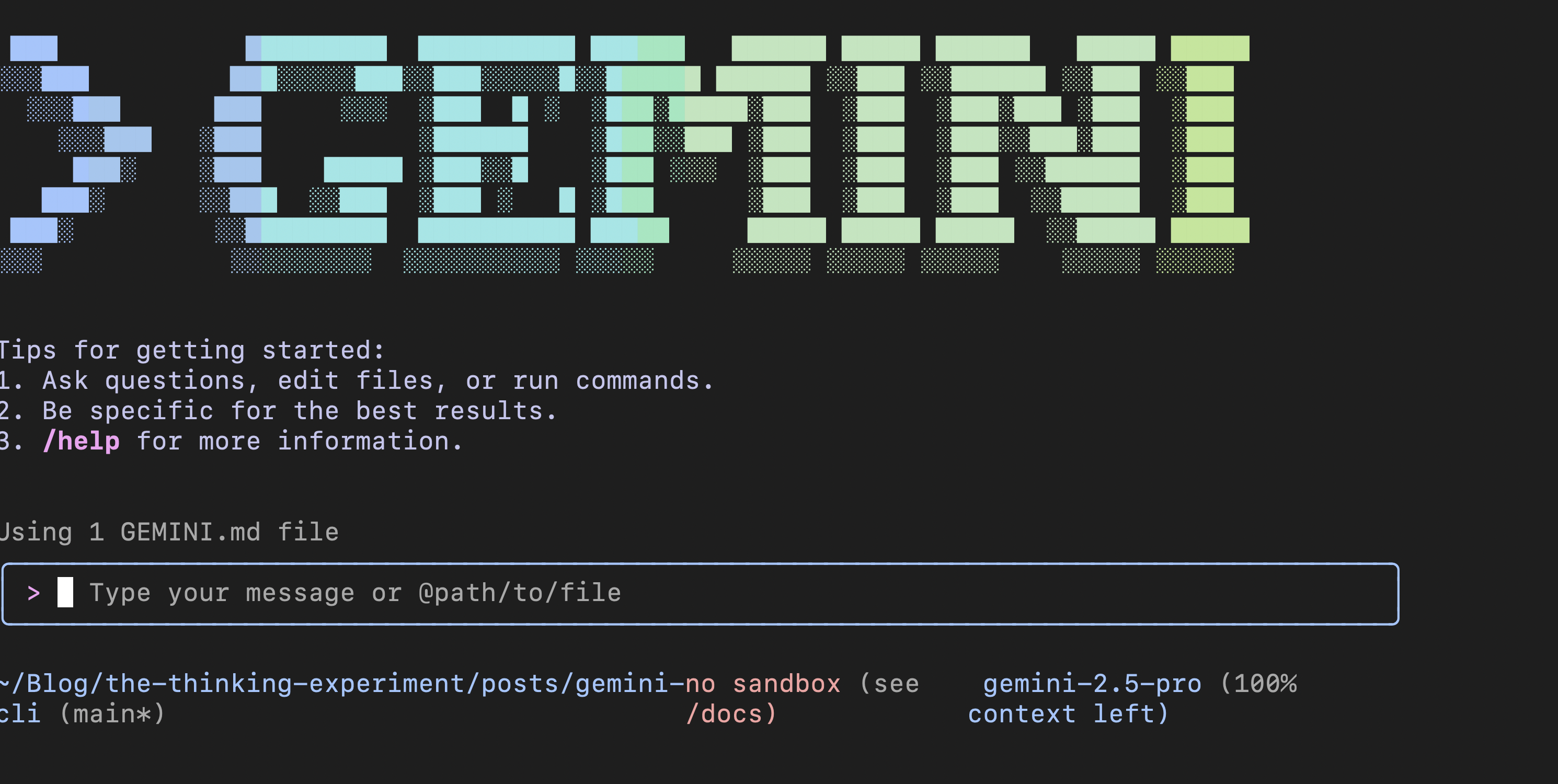
So, What Exactly is Gemini CLI?
CLI stands for Command-Line Interface, which is the technical term for a terminal. In simple terms, Gemini CLI is a way to chat with Google’s powerful Gemini models directly from that terminal window.
But this isn’t just about asking questions. Because it’s in your terminal, Gemini CLI can do things a web UI can’t. It can read your files, run commands, and interact with your computer’s operating system. It’s the difference between having a conversation with a smart person and having that smart person sitting next to you, ready to help you with your work.
Why Go Back to the Terminal?
In a world of slick graphical interfaces, why would anyone choose to work in a text-based terminal? For me, it comes down to two things: speed and power.
Typing is fast. Describing what you want is intuitive. When you combine that with the ability to execute shell commands, you create a workflow that is incredibly efficient. It’s a direct line from your brain to the computer’s core, with a super-intelligent AI acting as the translator.
Getting Started with Gemini CLI
Ready to give it a try? The setup is surprisingly simple.
First, you’ll need an API key from Google AI Studio.
- Navigate to Google AI Studio.
- Click on “Get API key” and create one in a new or existing project.
- Copy the key and keep it handy.
Now, open your terminal and use the command for your operating system:
macOS (via Homebrew)
brew install gemini-cli
gemini auth <YOUR_API_KEY>Linux
bash <(curl -s https://raw.githubusercontent.com/google/gemini-cli/main/tools/install.sh)
gemini auth <YOUR_API_KEY>Windows (via Scoop)
scoop bucket add gemini-cli https://github.com/google/gemini-cli.git
scoop install gemini-cli
gemini auth <YOUR_API_KEY>And that’s it! You’re ready to go.
How It Changed My Workflow
I’m not exaggerating when I say Gemini CLI has become my go-to tool for all sorts of tasks. Here are a few real-world examples.
A Quick Word of Warning: Giving an AI the ability to run commands on your computer is powerful, but requires caution. Always read and understand the commands Gemini suggests before you approve them.
From Terminal Newbie to Power User
I can handle basic commands like ls and cd, but I’m the first to admit I can’t remember the arcane syntax for more complex tasks. The other day, I needed to find all files larger than 100MB in a messy downloads folder and move them. Instead of fumbling through web search results, I just asked Gemini: “Find all files over 100MB in this directory and move them to a new folder called ‘large-files’.” It generated the command, explained what each part did, and executed it for me.
Taming My Digital Brain
My Obsidian vault for personal notes was a disaster. It had grown like G.R.R. Martin’s manuscript for “The Winds of Winter”: vast, chaotic, and with no end in sight. I asked Gemini to act as my personal librarian. It analyzed the folder structure, suggested a tagging system based on the content, and helped me create Maps of Content (MOCs) to link related ideas. It was a game-changer for my personal knowledge management.
Vibe-Coding and Blogging
As a developer, I now use Gemini CLI as a coding partner. It can analyze a GitHub repository, help me write new features, and even draft commit messages in the style of the project.
It’s also become essential to my blogging workflow. This very blog is built with Quarto and GitHub, a process I detailed in a previous post. Now, instead of manually running Quarto commands to build and preview my site, I just tell Gemini what I want to do. It not only runs the commands but also helps me learn them by showing me exactly what it’s doing.
The Big Idea: Gemini CLI as a Ready-Made Agent
The tech world is buzzing with the concept of “AI agents.” While Gemini CLI may not be a fully autonomous agent just yet, I use it as one. It’s a tool that I can direct with plain English to carry out complex, multi-step tasks. It feels less like using a tool and more like having a conversation with my computer.
It’s a glimpse of the future, and it’s available today.
Need a Hand?
If you get stuck, the official documentation is great. But you can also get help right from the source:
gemini --helpThis command lists everything you can do with the tool. I’m still exploring its more advanced features, like its built-in tools and the Multimodal Co-pilot (MCP). I’ll be sure to write about them once I’ve had more time to experiment.
Happy hacking!